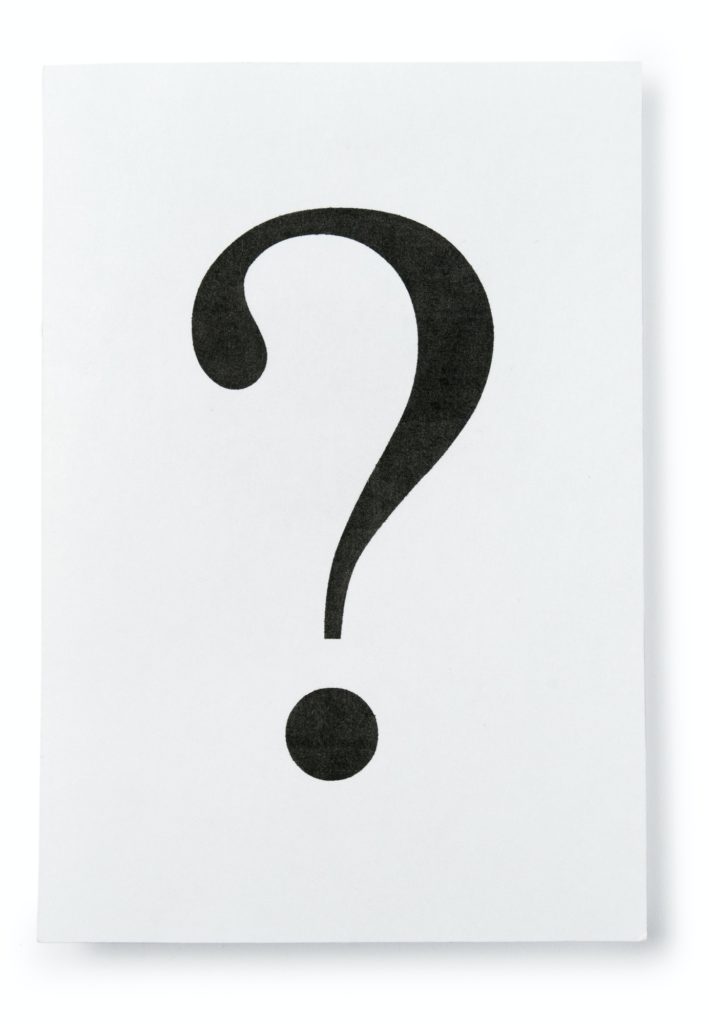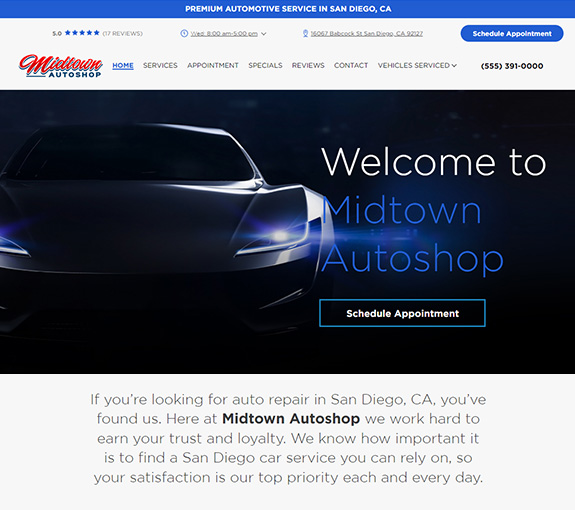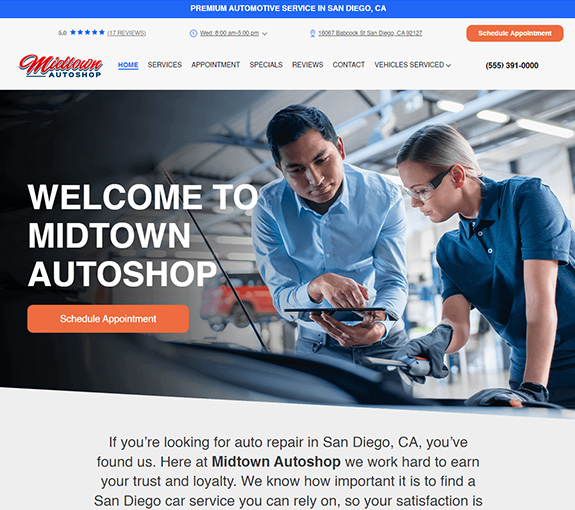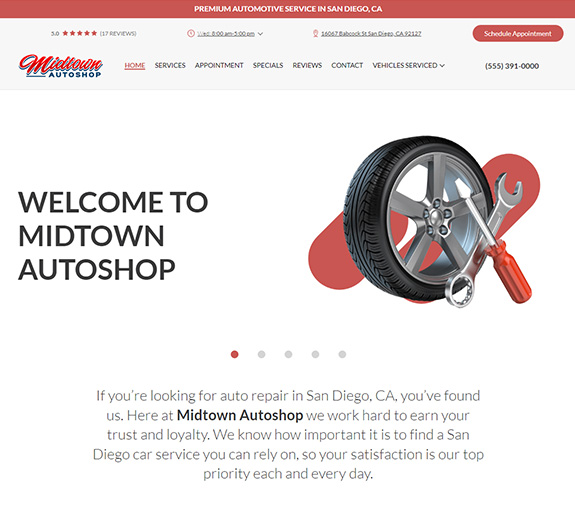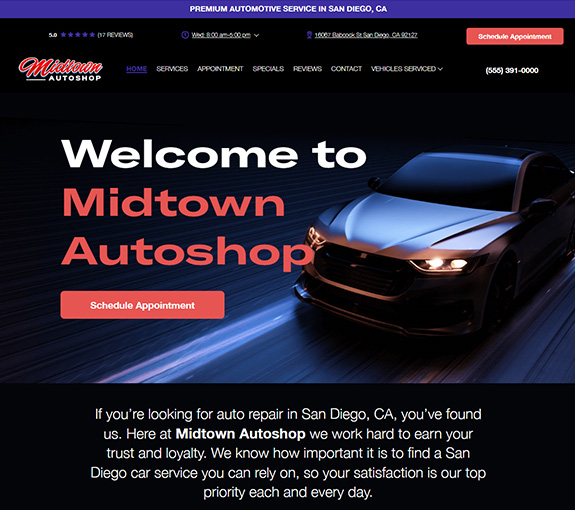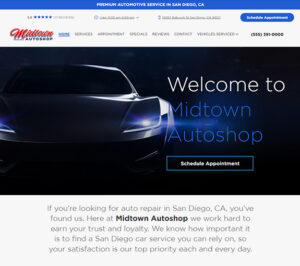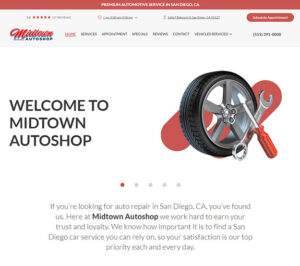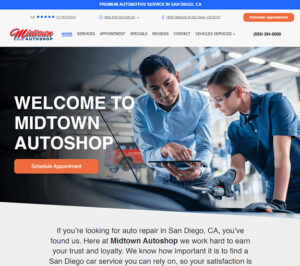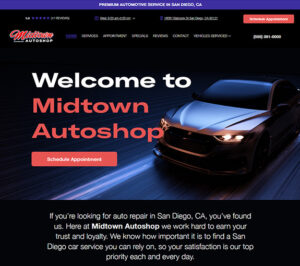Frequently Asked Questions
How can I use the Manager SE on more then 1 computer?
When you need to right up invoices on more then one computer, adding an additional work station is the best way to do that. Reach out to your Local ISC for help.
How many Prodemand logins do I get?
Your Prodemand subcription comes with 5 simultanious logins. So everyone in your shop can use it. If you grow into a 2nd location, then you will need to contact your local ISC for help.
How can I get additional training
For shops that have had Mitchell1 or Bolt On products for a while or hire on new people, the need for additional training arrises. You can call your local ISC and see if they are able to help. There are training videos available as well. In most cases the shop’s questions can be handled over the phone or with a training video. If not, since your ISC is not an hourly employee he or she may need to charge for any additional training.
Can I connect Manager SE with Quickbooks?
For shops that need to get their shop data from Manager SE into QuickBooks, ask your local ISC about the Accounting Link software. This program will all your auto repair shop to push the data from Manager SE into QuickBooks (and other coming accounting systems). The best part about using Accounting Link is that this “push” can be done from your home or work.
How do I add my shop logo to my Manager SE invoice?
1. First, you’ll need to create a logo in a format that can be used by the Shop Management system. The optimum size for the logo is 640×220 at 72 pixels per inch (dpi). The logo file must be saved in JPEG (.jpg) format. HINT! If you have an existing logo that does not meet these specifications, you can resize your existing logo using a free downloadable product called Paint.NET, which is available at http://www.getpaint.net/download.html
2. You’ll need to save your logo file using the specific file name that will be recognized by the Shop Management system. Name the logo file as ShopLogo.jpg 3.
You’ll need to place the logo file in a location where it will be found by your Shop Management system. You won’t be able to do this by working through your Shop Management system interface. Instead, you’ll need to manually place the file into the appropriate Microsoft Windows folder using the Windows Explorer view (not Internet Explorer). You can access Windows Explorer by right clicking on the START button on your XP desktop, or the COMPUTER button on your Win7/Vista desktop.
Place the logo file in the following location: \M1-SK\Teamworks\Manager\Reports\ShopLogo.jpg
HINT! “” above is a generic description for the root directory in which your Shop Management system files are located. This location can change depending on how your computer’s drives are named, or if you specified a location other than the default during the software installation process. Your Shop Management system files are most likely located in the C:\Program Files\ directory, in which case the folder path would look like this: C:\Program Files\M1-SK\Teamworks\Manager\Reports\ShopLogo.jpg