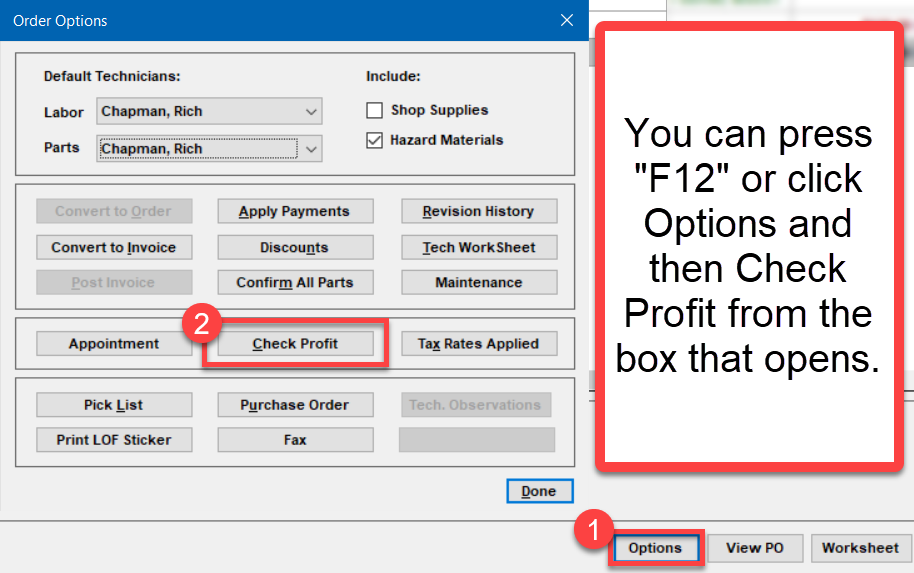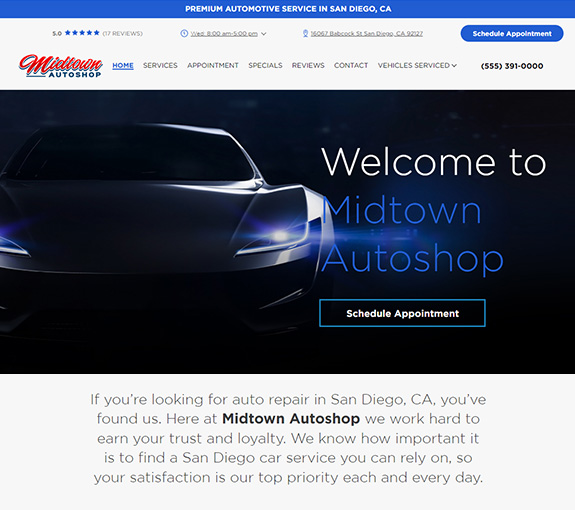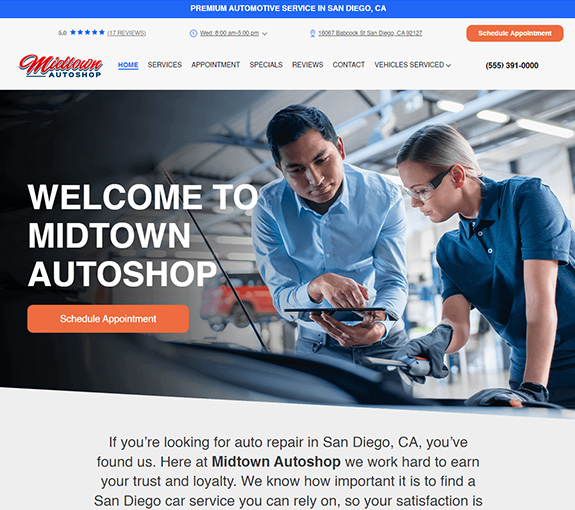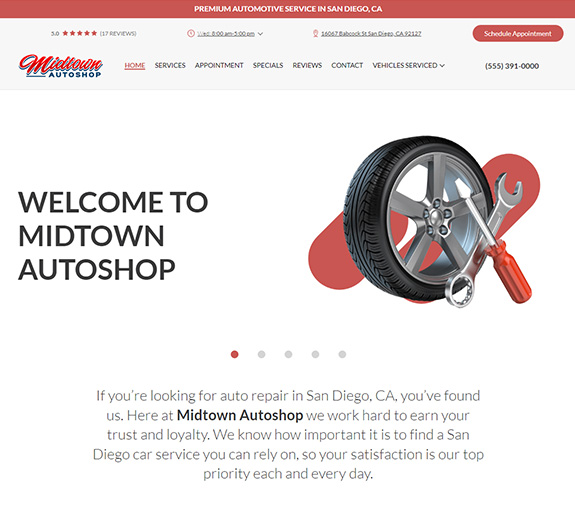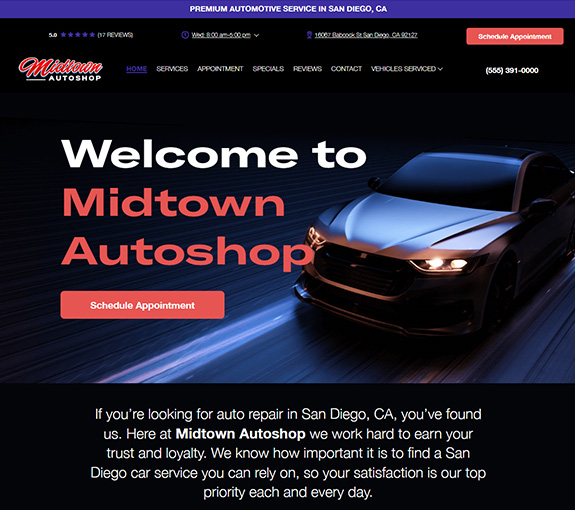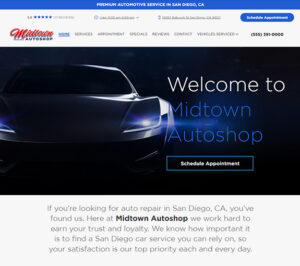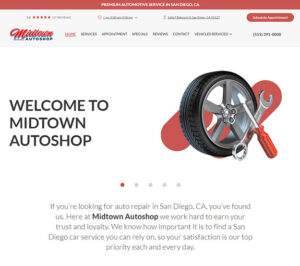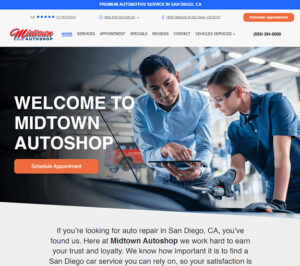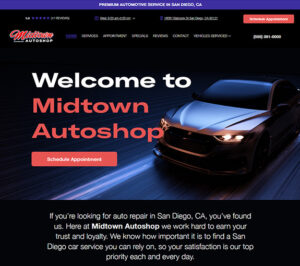Here are 2 easy ways to determine if you should start using the Profit Snapshot in your Manager SE.
1) Do you run an auto repair shop?
2) Do you want to run a profitable repair shop?
If you said yes to either, then you should continue reading and watch the video at the end.
See Profit By Job
When you are writing up an invoice and wondering if you have built in enough profit, press “F12”. You’ll see a pie chart showing the breakdown of the invoice by parts, labor, and sublet. You can also set a percentage of the invoice as Overhead and Misc. This makes it easier to visualize the profit on that job. Then you can easily go back and make adjustments as needed to maintain the margin you want on each job. Your team will find it easier to ensure they hit the margin goals you set.
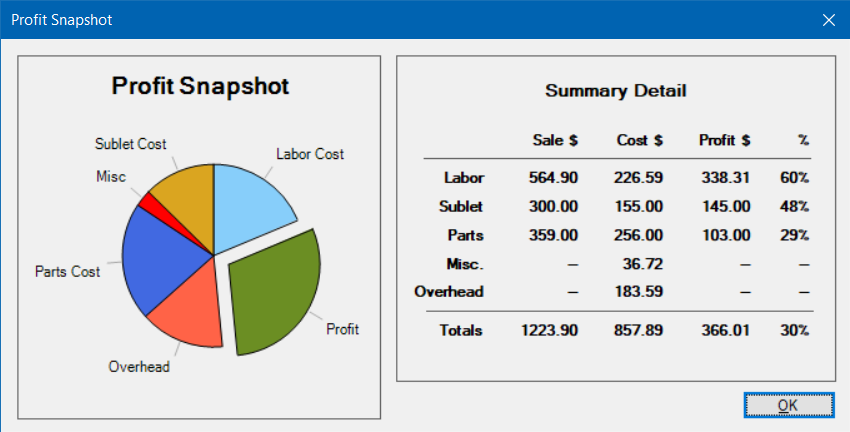
Account For Other Costs
As mentioned above, the chart shows Overhead and Misc. This allows for you to account for costs that are not parts, labor, or sublet. You enter the percentage of each invoice you would ideally need to cover those other expenses. While it’s not exact, it will keep you in a profitable range and build your confidence per job.
To set these percentages: Set up> Standard Tables > MarkUp > Edit Shop Overhead % and Miscellaneous Overhead %.
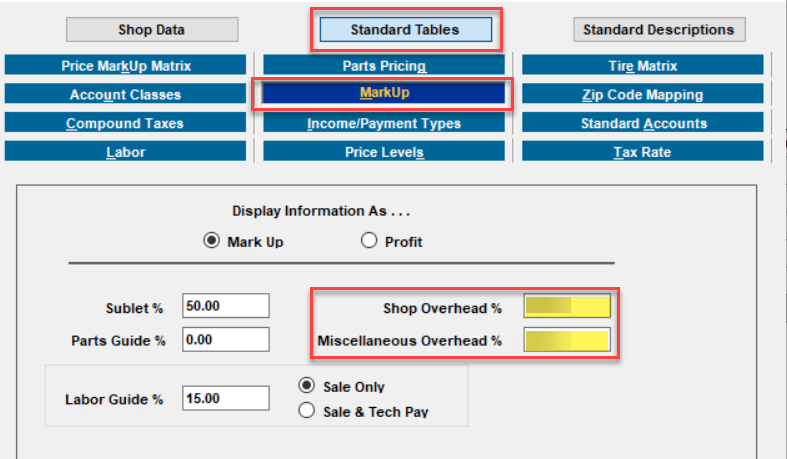
Plan For Future Purchases
Aside from just covering the bills, when you run a profitable shop, you can also plan for more software purchases from your local Mitchell1 Rep. Okay, I know your next shop need might not be Mitchell1 related, but either way, use the Profit Snapshot to ensure you have the capital to buy it.
Profit Snapshot Video
F12 Doesn’t Work On My Computer
If you press “F12” and it doesn’t work, you can also try pressing the Function (FN) key, then press F12. The function key is in the lower left of your keyboard.
Or you can use the “Options” button in the lower right side of Manager SE.