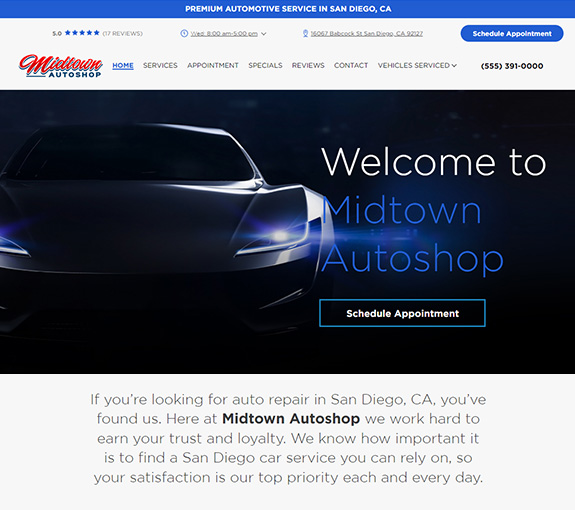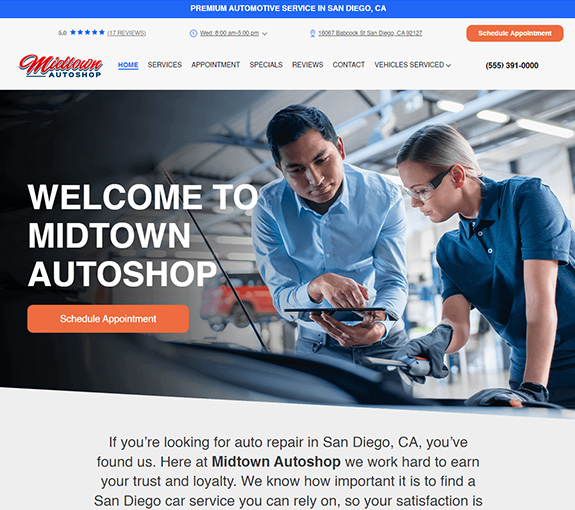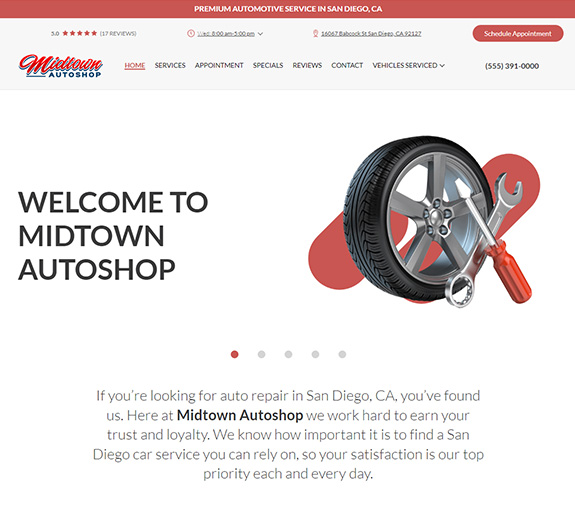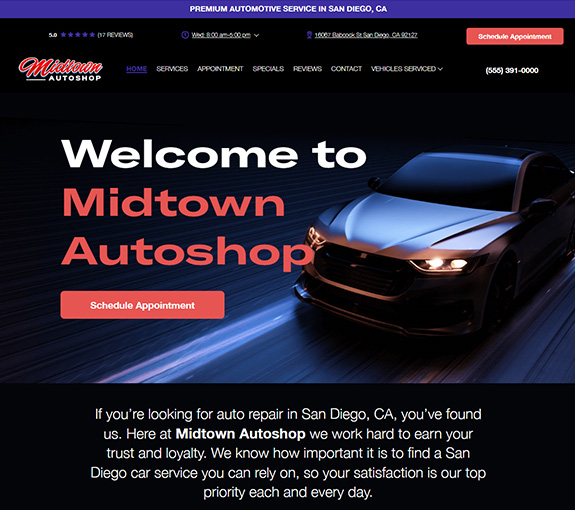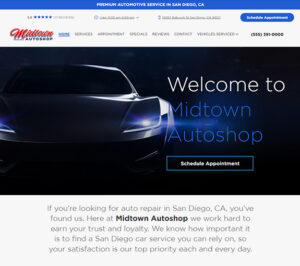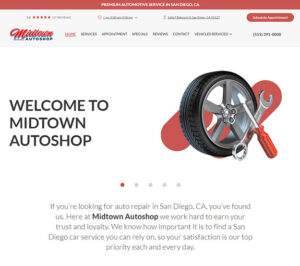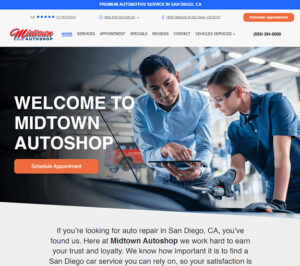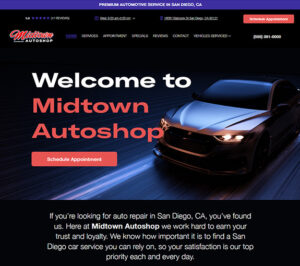Estimates and quotes are just part of running an automotive repair shop. The challenge is, not to clog up the Work In Progress (W.I.P) screen. Here are a few of the ways you can do that.
Toggle Them Off
The first thing you could do to keep your W.I.P screen clear is to toggle off the record types you don’t want to see, in this case is the estimates. On the W.I.P screen, click Display> then click “Repair Orders” and “Invoices” only. This way you will only see those types of records.
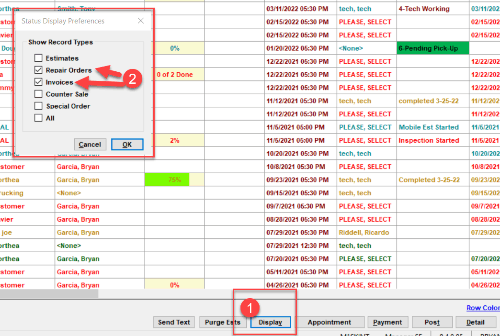
Delete As Needed
You could also just remove estimates one at a time. This can be done simply by clicking Edit> Remove Order. If you prefer to review estimates one-by-one, then this way will help ensure you don’t delete estimates you want to keep.
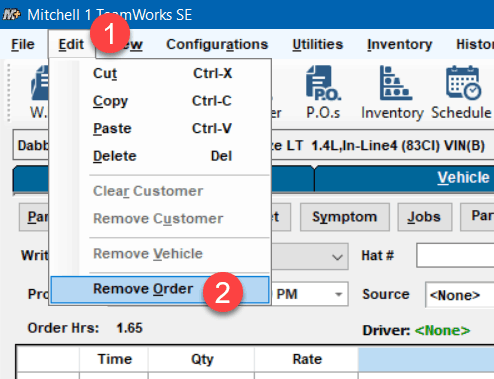
Use The Revision Tab
Probably one of the best ways to deal with estimates is to copy them to a revision tab for that vehicle. This will ensure you have a complete copy of what you quoted in the system for when the customer returns.
Select all the lines on the order, press CTRL+C> open a revision tab> press CTRL+V> then rename that tab something to remind you of what is on that revision tab.
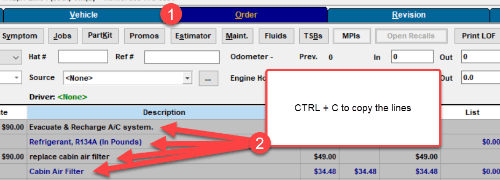
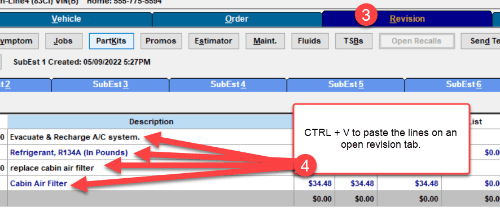
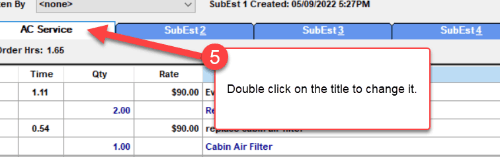
Purge Them Based On Days Old
Lastly, if you just want all those estimates gone, and you don’t care if you lose the data, or you simply don’t have the time to go through them, you can choose to purge the estimates in the Manager Se.
On the W.I.P screen>Purge Ests>Choose estimates over ## days> click ok. The system will then tell you how many estimates are about to be removed.
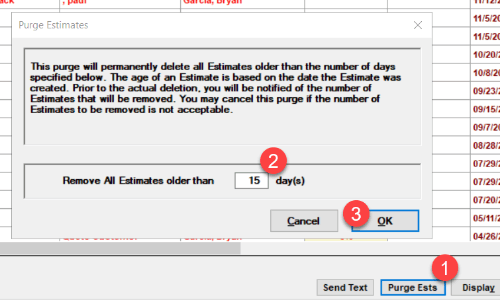
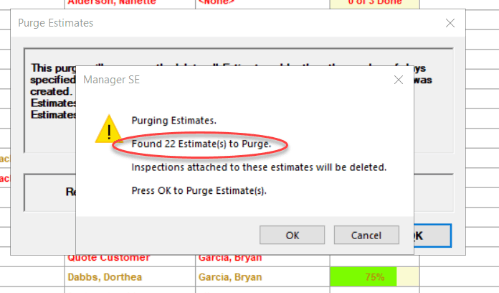
How To Remind Your Customers
Make sure you also take these next few steps to ensure the customer comes back for this service/repair. On the Vehicle tab, add the recommendations and change the date so Social CRM will email them a reminder. Also, you will need to “pencil” them onto the calendar, so they get a reminder text to come back for the work.
Watch this video or call your Local Mitchell1 Rep to learn more about how to get your customers to come back more often.