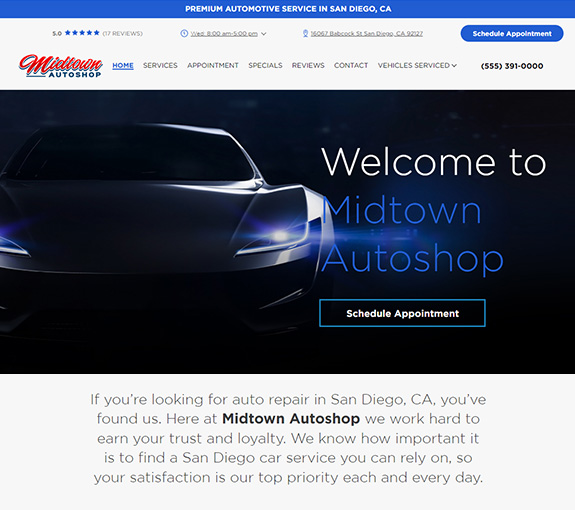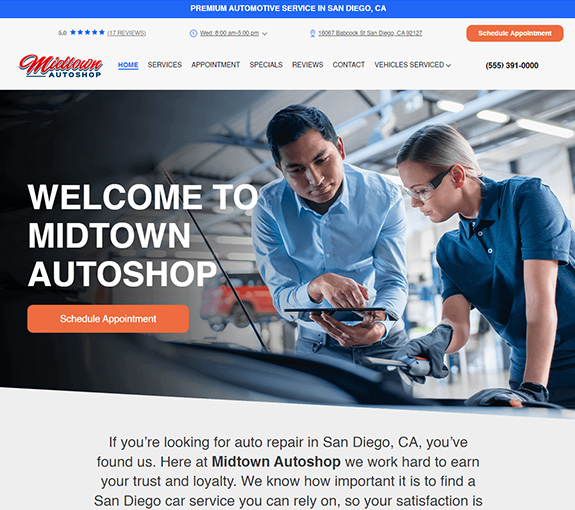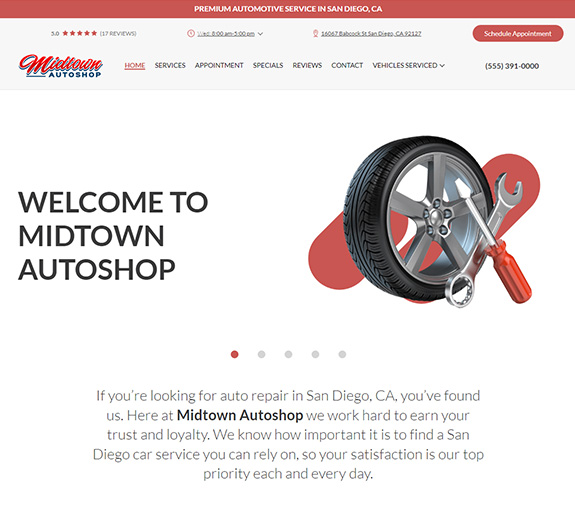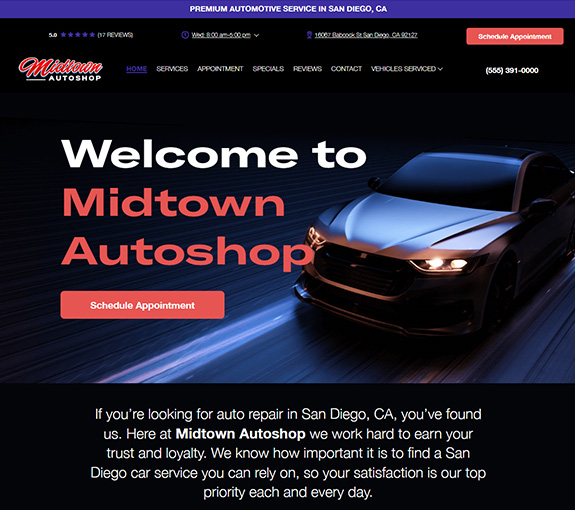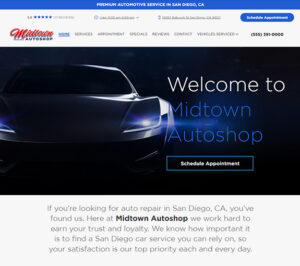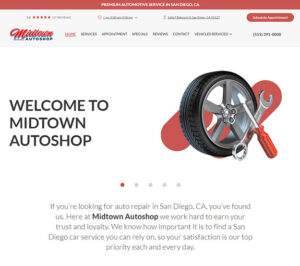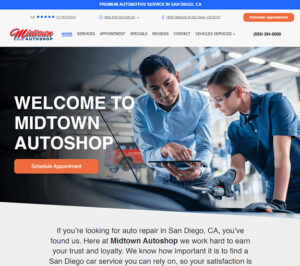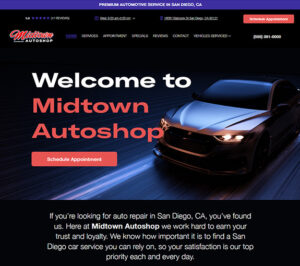Your Mitchell1 invoice will look much better when you add your shop logo onto it. If your goal is to get more value from our invoice, then you should consider adding the Propack software to your Mitchell1 subscription.
Steps
- First, you’ll need to create a logo in a format that can be used by the Shop Management system. The optimum size for the logo is 640×220 at 72 pixels per inch (dpi). The logo file must be saved in JPEG (.jpg) format.
HINT! If you have an existing logo that does not meet these specifications, you can resize your existing logo using a free downloadable product called Paint.NET, which is available at http://www.getpaint.net/download.html - You’ll need to save your logo file using the specific file name that will be recognized by the Shop Management system. IMPORTANT: The file type must be a “jpg” or it won’t work. Also, the name of the logo file needs to be exaclty:
ShopLogo.jpg
Anything else and it won’t work. - You’ll need to place the logo file in a location where it will be found by your Shop Management system. You won’t be able to do this by working through your Shop Management system interface. Instead, you’ll need to manually place the file into the appropriate Microsoft Windows folder using the Windows Explorer view (not Internet Explorer). You can access Windows Explorer by right-clicking on the START/Windows logo.
Place the logo file in the following location:
\M1-SK\Teamworks\Manager\Reports\ShopLogo.jpg
HINT! “” above is a generic description for the root directory in which
your Shop Management system files are located. This location can change depending on how
your computer’s drives are named, or if you specified a location other than the default during
the software installation process. Your Shop Management system files are most likely located in
the C:\Program Files\ directory, in which case the folder path would look like this:
C:\Program Files\M1-SK\Teamworks\Manager\Reports\ShopLogo.jpg
Video: Adding Logo To Manager SE Video Help
Propack will allow you to add your logo, add coupons, automatically add the declined work (revision tab), the recommendations and more. Click here to find out more about Propack.