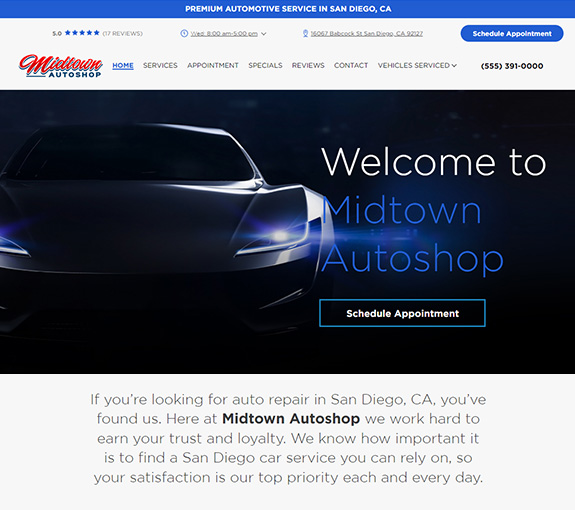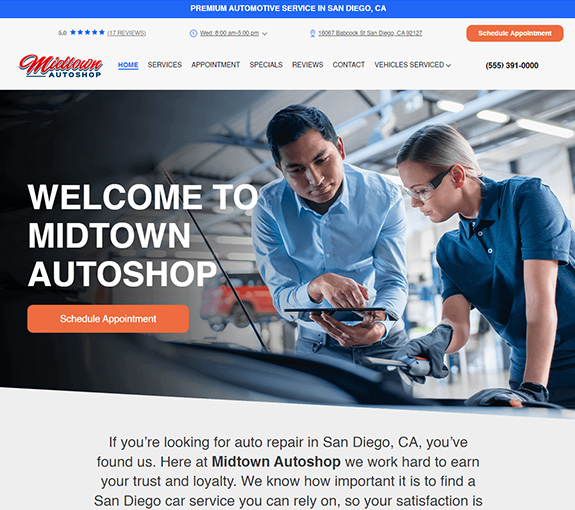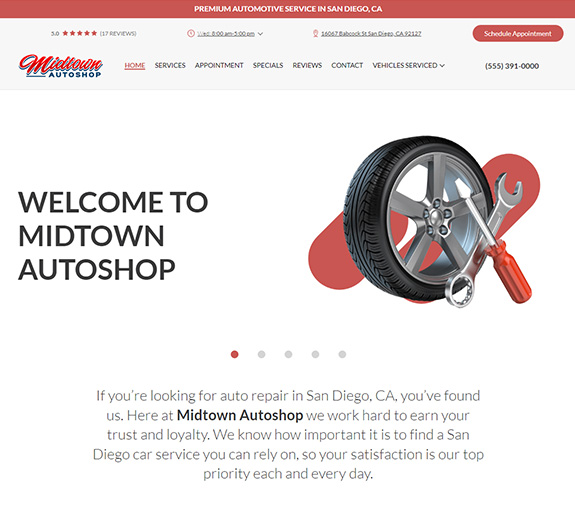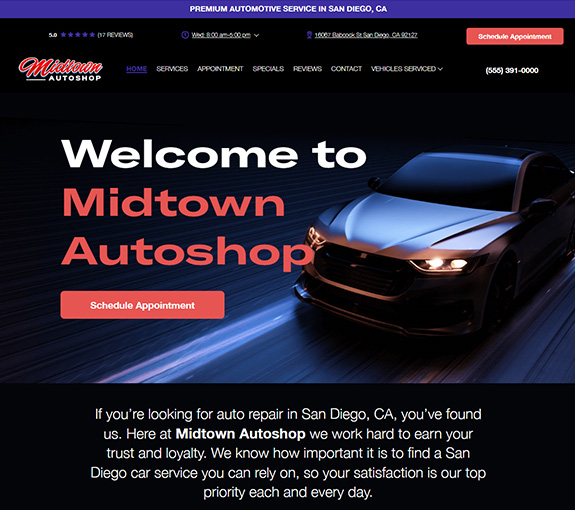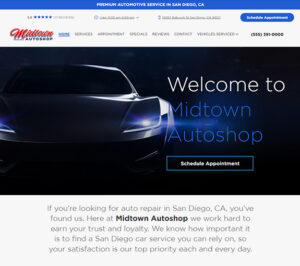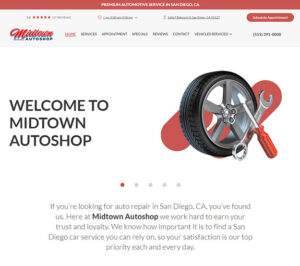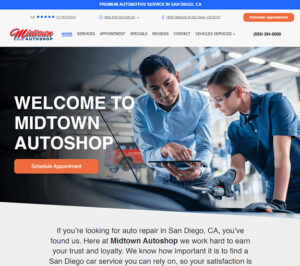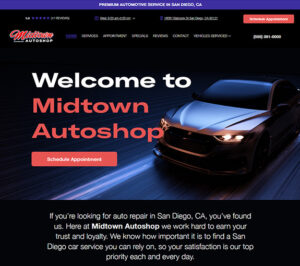Canned jobs is a great way to make estimates and invoices with just a few clicks. The combination of parts, labor, notes, and sublet allow you to create specific jobs and prices or build a base template for common services. Either way, you save time on each repair order.
If you use Propack, then creating a canned job template for your orders give you the ability to reschedule common services. Once the follow-up service is scheduled, they will receive an automatically sent text message reminding them about your shop.
Steps
- Press ‘utilities’ then click on ‘canned jobs’
- Fill in the job number and description and other information that it’s asking for
- Be sure to check the box “include in quick menu”
- Then add ‘parts’ and click ‘done’
- Add ‘labor’ and hit ‘done (IF you want you can add notes and sublets)
- Click “exit’ and ‘done’
- And now it will be on your quick menu under the job number you gave it
Canned Jobs Video
How To Create Canned Jobs Video
Creating Canned Jobs with Copy and Paste
If you are looking at an order and think, “I should make a canned job out of this”, then this is the video for you. Learn how to simply copy the current job (or from history) and create a canned job.
Canned Jobs With Parts Kit
This video will show you how to attach parts to your canned jobs. Great for building packages that contain parts.
New To Manager SE Video Series
Want these in an email?
Call, text, or email your local Mitchell1 Rep and request them.
Enter your Shops ZIP code below.