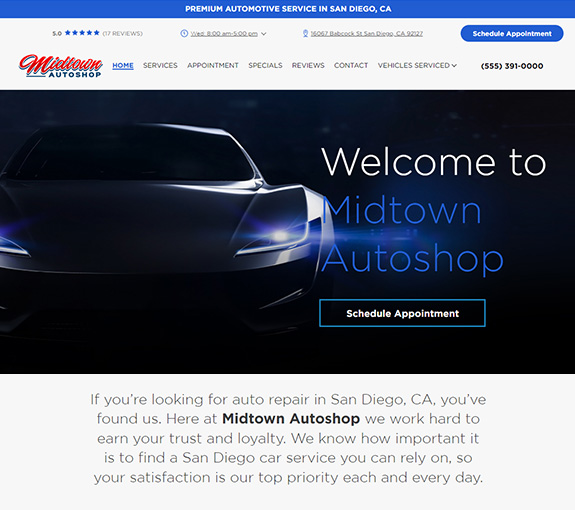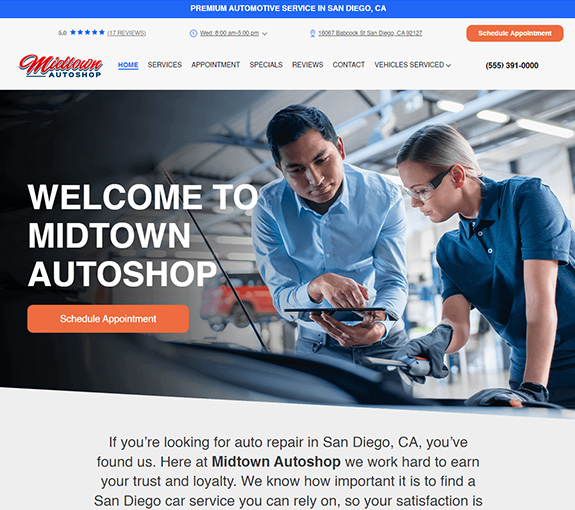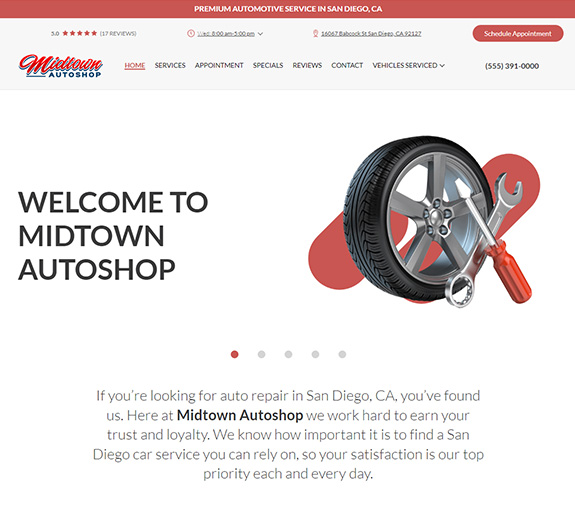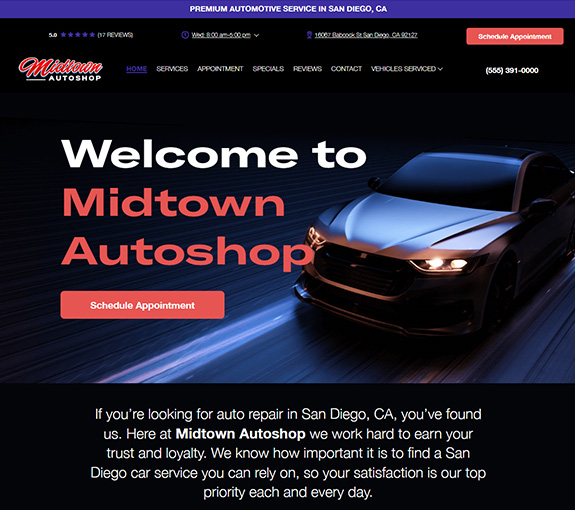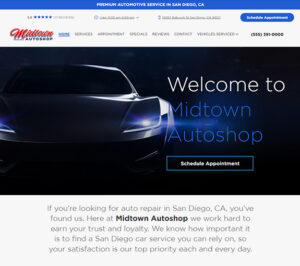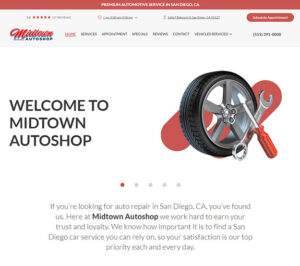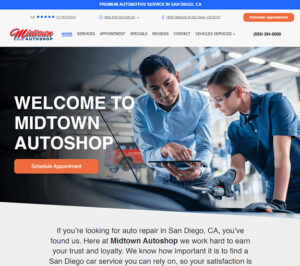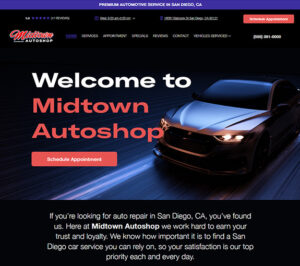In part 2 of using the different functions in Manger SE under the W.I.P page, it covers each button located on the bottom right of the screen. It explains the functionality of each button and its purpose. For a couple of the buttons, there are further explanations and is shown how to navigate them.
STEPS:
- In the bottom right corner it says user default consider adding users, some settings change based on the user (0:21)
- Send text-> Templates for customers you have highlighted (0:44)
- Purge Est-> After so many days all estimates will be deleted you choose the number of days (1:09)
- If you want to keep something but want to clean it out you can take the info, copy and paste it on the ‘revision’ tab (1:50)
- Display-> Tells you what you wanted to see on the screen (2:23)
- Appointment-> If you want to make an appointment or change appointment (2:34)
- Payment-> Select customer, then click payment (3:51)
- Post-> Posts the order based on the date you select (4:22)
- Detail-> Change status, location, etc (5:24)
- Order-> Brings up the order you are working on (6:13)
W.I.P Tips Pt2 Video
Click here for part 1 W.I.P tips.
New To Manager SE Video Series
Want these in an email?
Call, text, or email your local Mitchell1 Rep and request them.
Enter your Shops ZIP code below.