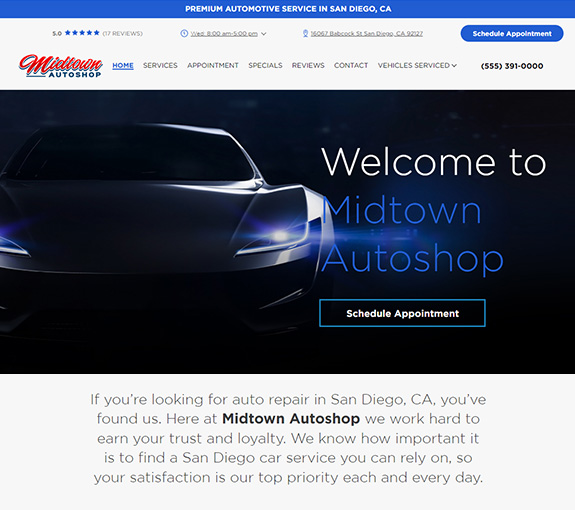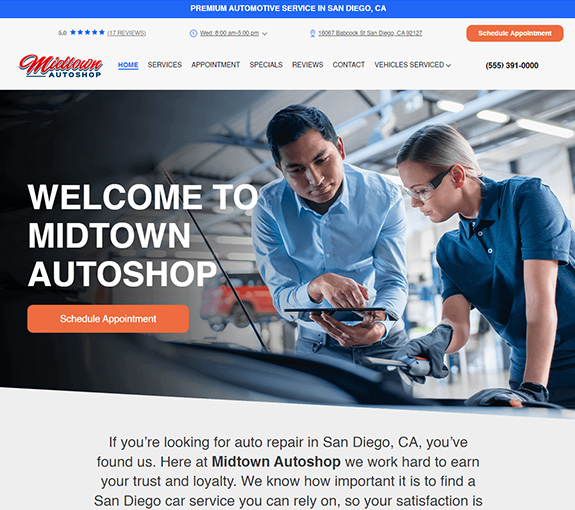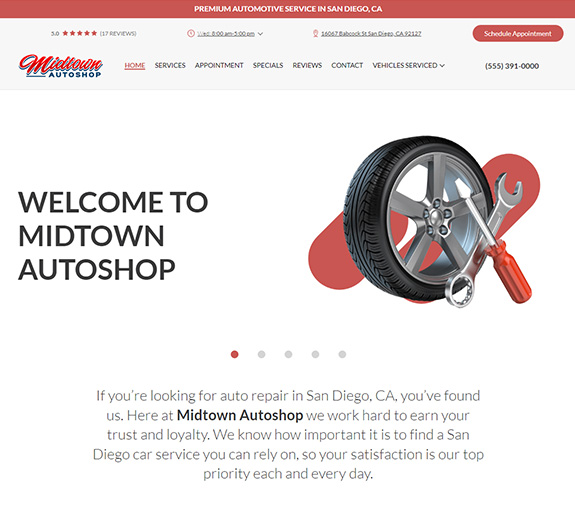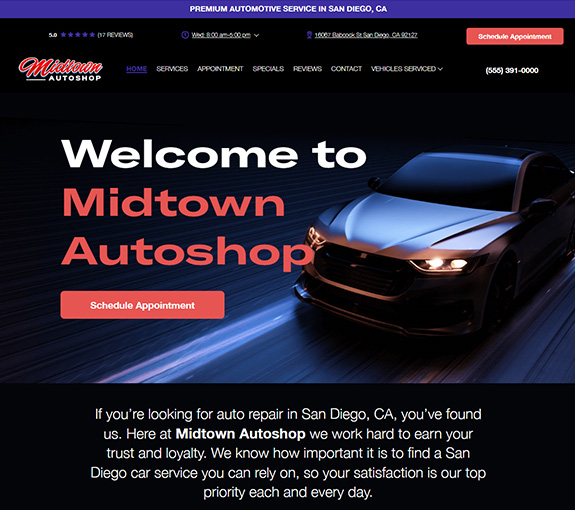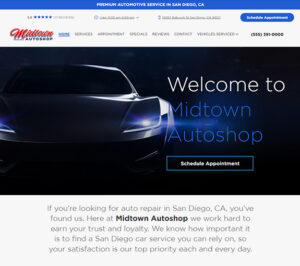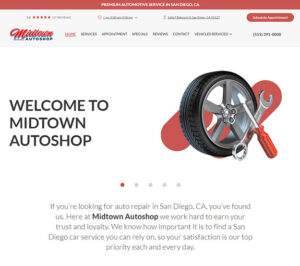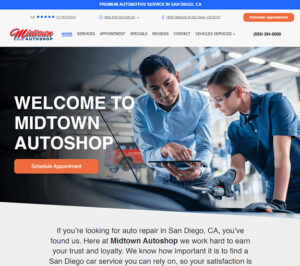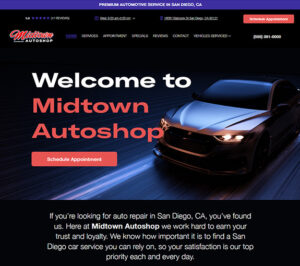Your auto repair shop will want to set password limits for some areas of the Manager SE. Some common examples are changing shop setup, printing reports, or removing invoices.
While it is easy to put passwords on areas in the system, it is also important not to put too many password prompts as that will slow down your team.
Watch this short video to learn how to use the password system to protect areas in the Manager SE.
Steps to add Password (if you’ve watched the video)
- Hit ‘configuration’, ‘program security’
- Add user(s) and password(s) as needed (make sure the master is different from the rest)
- Choose ‘change protected areas’
- Add a Master Password (this will work anywhere in the system, don’t lose it, and don’t share it)
- Select which areas you want to protect (hit done)
- Now on the list, there will be areas you want protected
- Click on the username
- Check the boxes in ‘select protected areas’ where you want the highlighted user’s password to work
- Repeat these steps for all users
Password Protect Areas Video
Online Reports
Mitchell1 now offers you the ability to view reports online using the Prodemand. This video will explain how it works, how to set it up, and how to access them.
1:20 – How to set it up
3:25 – How to find the Reports (Once set up)
New To Manager SE Video Series
Want these in an email?
Call, text, or email your local Mitchell1 Rep and request them.
Enter your Shops ZIP code below.